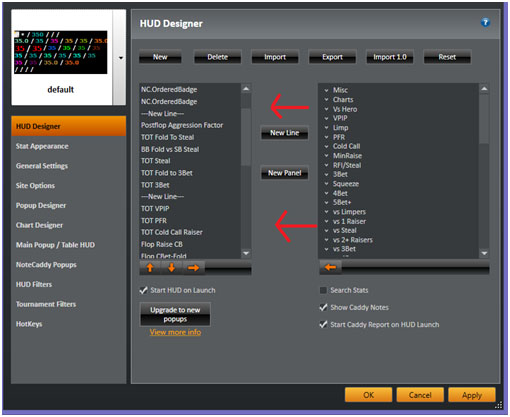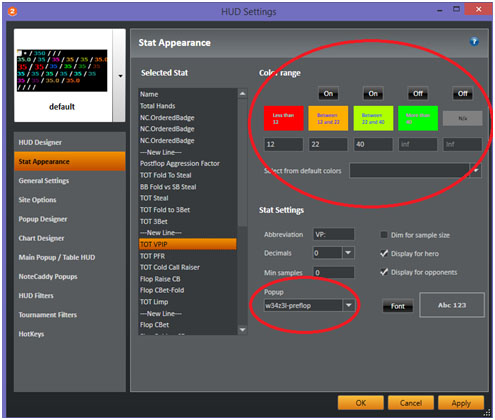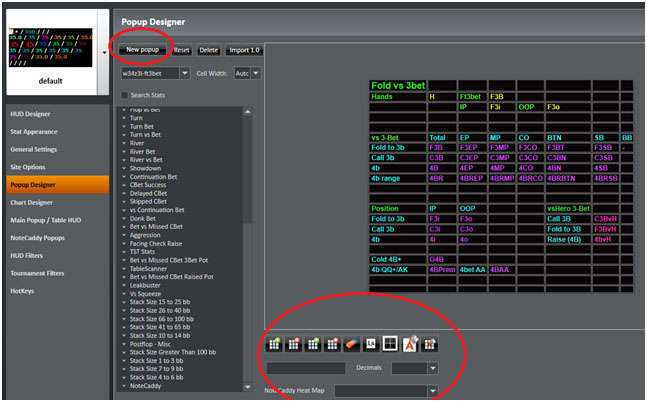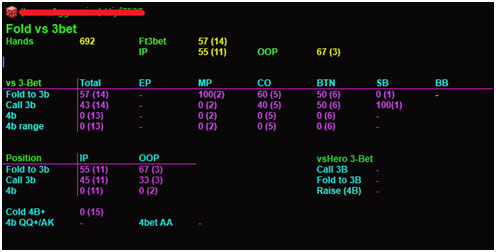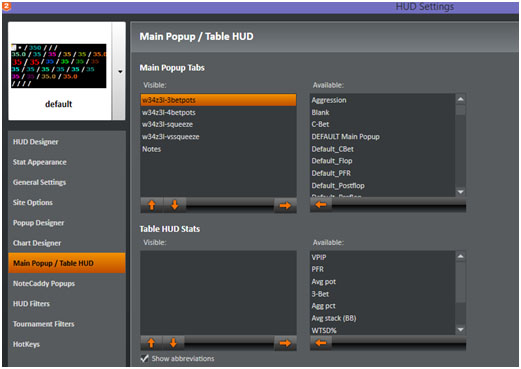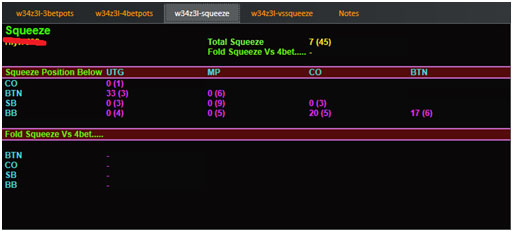HM2 is very powerful software and can greatly increase our winrate when its potential is fully harnessed. Below is a guide on how get an efficient HUD up and running in the shortest amount of time.
Step one is to click the
HUD settings icon on the main panel at the top.

Choosing Your Stats
The first step is to decide which stats we would like on our main HUD. The first tab at the top left should already have been selected.
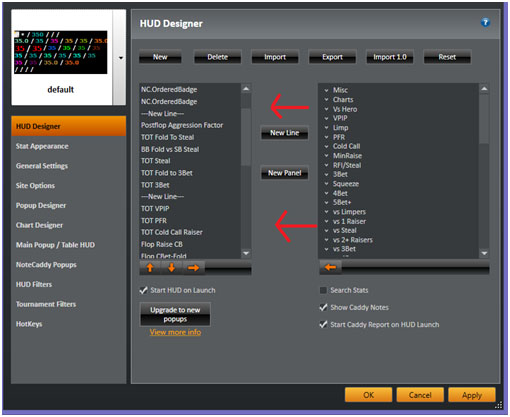
The window on the right contains the stats that are available for use on the HUD. The stats on the left are those that are currently included on the main HUD. Remember to make use of the “new line” and “new panel” buttons in the centre of the two windows.
Our HUD would potentially not look great if all our stats were in one long line. The new-panel allows us to split our HUD into 2 or more boxes. Many players like to do this for increased layout capabilities. When our HUD is split into several panels we have the option to re-arrange each panel individually on our table. This allows for more flexibility when compared to having one solid rectangle which cannot be separated.
The stats we select should be ones that we feel will benefit us the most at the table. This is my current layout exactly as it appears in HM2 -
- Name
- Total Hands
- NC.OrderedBadge * 3
- New Line
- Postflop Aggression Factor
- TOT Fold To Steal
- BB Fold vs SB Steal
- TOT Steal
- TOT Fold to 3bet
- TOT 3bet
- New Line
- TOT VPIP
- TOT PFR
- TOT Cold Call Raiser
- Flop Raise CB
- Flop Cbet-Fold
- TOT Limp
- New Line
- Flop Cbet
- Flop Fold to CB
- Turn Cbet
- Turn Fold to CB
- River Cbet
- River Fold to CB
- New Line
- Flop Donk Bet Single Rsd Pot Vs 1 Opponent
- Flop Fold to Donk Bet in Single Rsd Pot
- TOT Fold to 4bet
- TOT 4bet Range
- New Line
- NC.OrderedBadge * 5
Don't worry too much about the NC.OrderedBadge stats just yet. These are Notecaddy badges and will be discussed in the articles that deal with Notecaddy.
Stat Appearance
Let's head down to the next tab on the list which is entitled “Stat Appearance”.
This tab allows us to perform two main functions -
- Tweak the ouput of various stats such as colours, prefixes, fonts
- Associate a popup with the stat
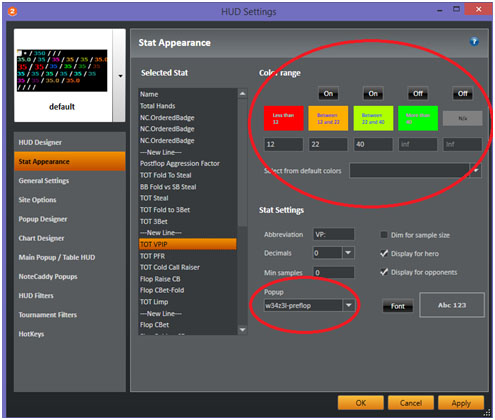
In the image we can see a sample configuration. The total VPIP stat has been selected and a colour range has been assigned to the stat. When a range of colours is assigned the stat will change colour based on it's value. So in the example we can see that VPIP will be red when it is less than 12, orange when it is less than 22, light-green when it is less than 40, and bright-green when it is above 40.
Under the Stat Settings title we have the option to assign an abbreviation (a prefix that appears before the stat), and to set how many decimals appear, along with some other options. We also have a dropdown box which allows us to associate a popup with the selected stat. Notice I have selected my preflop popup to be associated with the TOT VPIP stat. When I click on the stat in game the selected popup will now appear.
It's recommended to assign colours or colour ranges to all of our stats to us help read the HUD quickly and efficiently. It is also recommend that each stat has an associated popup. At this stage we will likely have only the default HM2 popups so let's talk about popup creation.
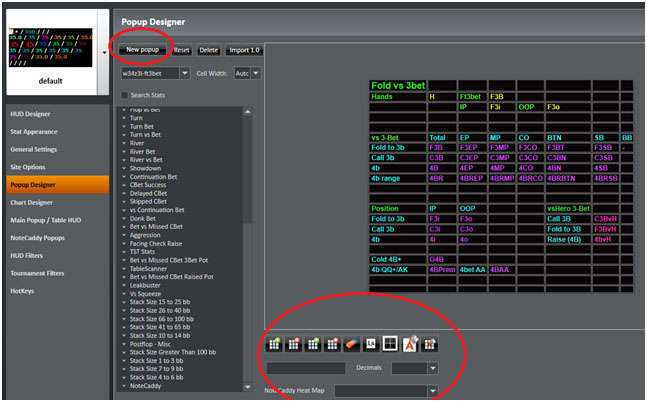
Let's head down to the 5th tab on the list which is entitled “Popup Designer”.
First stage is to select the “new popup” option which has been encircled in a diagram. Creating popups from scratch can be time-consuming, so it's possible to use one of the pre-existing default popups us a template. Simply select the template you'd like to use from the drop-down box before selecting the “new popup” option just above it. You will be asked if you'd like to clone the current popup, select yes.
The popup designer is reasonably straight-forward to use, although everything takes a little longer than it should do since the design is not perfect. (More on this shortly). We have our list of stats in the left column which we can drag over to the desired cell in our popup on the right. We then have options beneath the popup (encircled) to modify our popup further. In order from left to right these options are -
- Add New Column
- Delete Column
- Add New Row
- Delete Row
- Clear Cell
- Edit Font
- Border
- Text Colour
- Cell Background
All of these options should be somewhat self-explanatory but it will take a little practice to get used to using them nonetheless. For example, the border option allows us to draw lines around the edges of the cells. However notice that there is no border visible in the example popup. The actual popup looks like this-
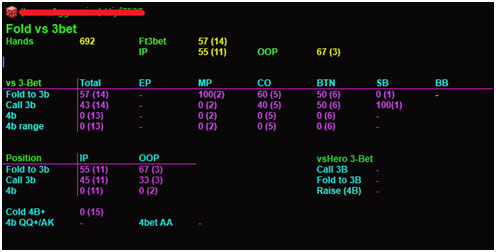
Evidently this popup makes use of borders, but when working on these in the popup designer it's not possible to see them. So it's necessary to remember where we have already put borders and then check the popup afterwards in the replayer to make sure everything appears as it should.
Another issue is colours. There doesn't appear to be a decent way to save default colours so we have to create a new colour each time we want to change a font or a cell background. After assigning a colour if we accidentally click on another part of the popup it will automatically change the colour of that part of the popup also. Little things like this make the popup designer a lot slower and more difficult to use than it should be, but everything is perfectly functional and we can make excellent looking popups if we have the patience.
Once our popup is complete we should head back to the “Stat Appearance” tab, and associate our new popup with the stat we have selected via means of the drop-down box.
Main Popup / Table HUD
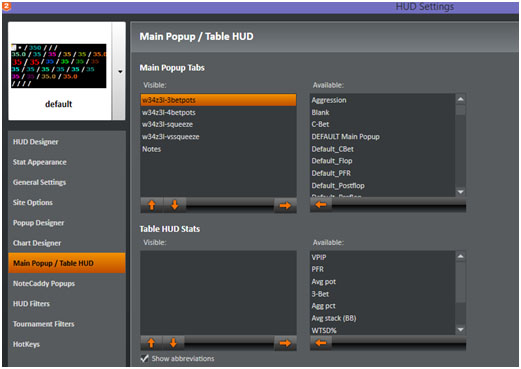
If we visit this tab we will see the following screen.
We can assign stats in exactly the same way we did in the HUD designer, by moving them from the right column to the left column. But what exactly is the difference between the Main Popup and the Table HUD?
The table HUD is a HUD which is not associated with any individual player and appears on the table. It shows general average stats for the entire table.
The main popup is associated with individual players and can be accessed via each player's individual HUD. The difference with the main popup and regular popups is that the main popup can hold as many stats as we like by means of a tab system. We see for example in the above image that I have added 4 popups to the main popup along with a notes tab. Let's see what this looks like.
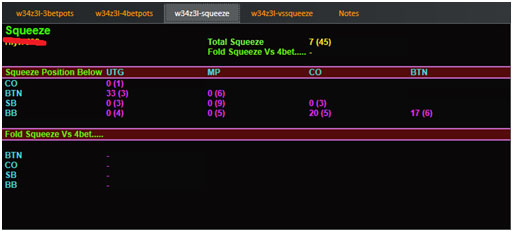
Note that I can click on any tab at the top to change which popup I am viewing. Currently selected is the “squeeze” popup. I have not associated this with any specific stat on my main HUD so it makes sense to use it as part of the main popup. The main popup can typically be accessed by clicking on the blank area of the HUD.
I don't personally use the table HUD and no stats have been included as is evident above.
Other Features
While we should now already have everything we need in order to build a solid HUD, let's briefly consider which other options are available in the HUD settings menu.
Site Options – Here we can specify which HUD loads depending on the game. For example we may have one HUD we use for heads-up games and one we use for 6-max games. We can configure which HUD will load based on a variety of different options such as site, game type, number of players and betting structure. It is even possible to make a “street-by-street” HUD on sites that support a feature known as “live tracking”. A street-by-street HUD will change to show different stats depending on which street we are currently on.
General Settings – A range of general settings to tweak our HUD. For example do we want to show a HUD for hero? How quickly do we want our popups to appear? Do we prefer popups to appear when we click or when we hover? How translucent would we like our HUD to be? These options and more can be configured through this tab.
Chart Designer – Allows us to make bar charts which indicate how a cetain opponent compares with other players of the same game type.
Notecaddy Popups – We need notecaddy in order to use this feature. We can assign certain notecaddy information to our current existing HM2 popups. This will be discussed in the articles specifically to do with Notecaddy.
HUD Filters – If we are starting a 6max table ourselves we will end up playing heads up for a while. Our opponent will have very loose looking stats. By the time the other 4 players join, our opponent's stats will still indicate he is playing a loose game even though in reality he is probably going to be tightening up now that the table is full. HUD filters allow us to filter our stats based on how many players are on the table. So if there are 2 players on the table we can set up a filter where we only see our opponent's stats for heads-up situations. If there are 6 players on the table we can set up a filter where we don't see our opponents heads-up information.
Tournament Filters – This esentially the same as above but applies specifically to our opponent's stack size in an MTT. Most players will not play the same with 50bb as they will with 10bb. Using HUD filters we can use only stats which are relevant to the situation we are currently in.
Hotkeys – There are a few basic hotkeys that can be used to help us with marking and copying hands. These need to be enabled before they can be used.
So Start Designing!
A well designed HUD can confer a huge advantage! If our HM2 HUD feels sad and neglected, now is the time to do something about it. Our winrate will likely improve just by thinking about all the available stats and how we can potentially use them. It's time to get designing!